Template Setup instructions
Start Here
Recommended Hosting Platforms
Hosting is required for your website to live online.
To get started with your website template, you’ll need a service to host your WordPress site. There are many hosting companies to choose from. For a WordPress hosting provider, we do NOT recommend:- GoDaddy
- Bluehost
- Dreamhost
- Namecheap
Install Wordpress
The most popular website CMS platform to help you manage your website.
If you decideto use a hosting provider that did not install WordPress out of the box, you’ll need to install this on your own.
Please follow the instructions here to install WordPress on your server.
Some hosts also offer automated tools to install WordPress. Check out this article for more information and ask your host if they have one of these options available.
Install All-in-One WP Migration plugin
Prepare your site to install the template file.
Once you’ve installed WordPress, you will need to install the All-in-One WP Migration plugin to import our template.
In your WordPress admin, find Plugins on the left sidebar and click on the menu item. Then click on the “Add New” button in the top area:
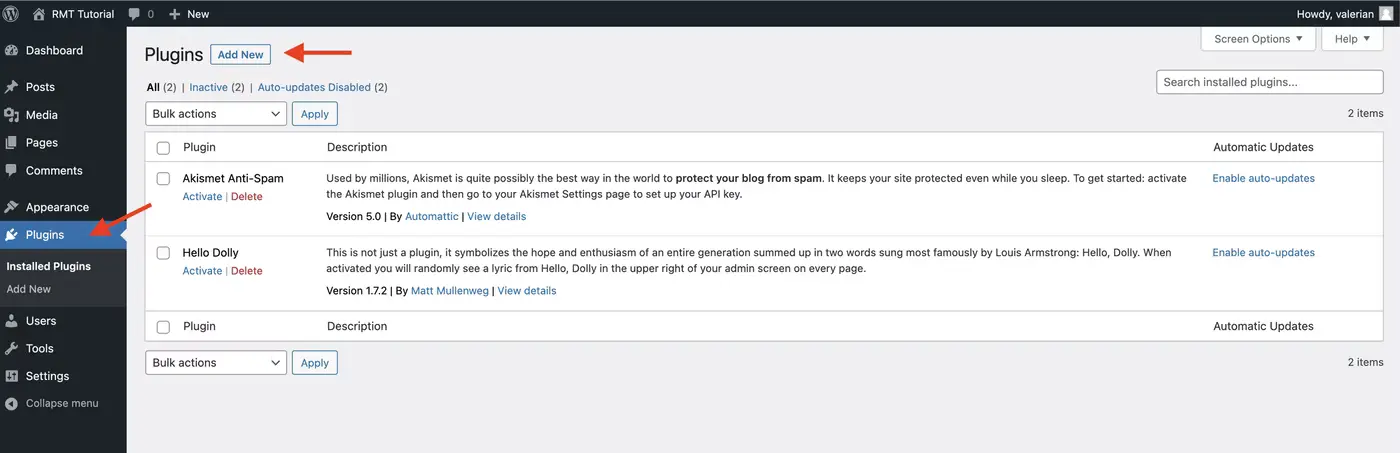
In the search area on the right side, search for: All-in-One Migration. Find the plugin by ServMask and click on the “Install Now” button:
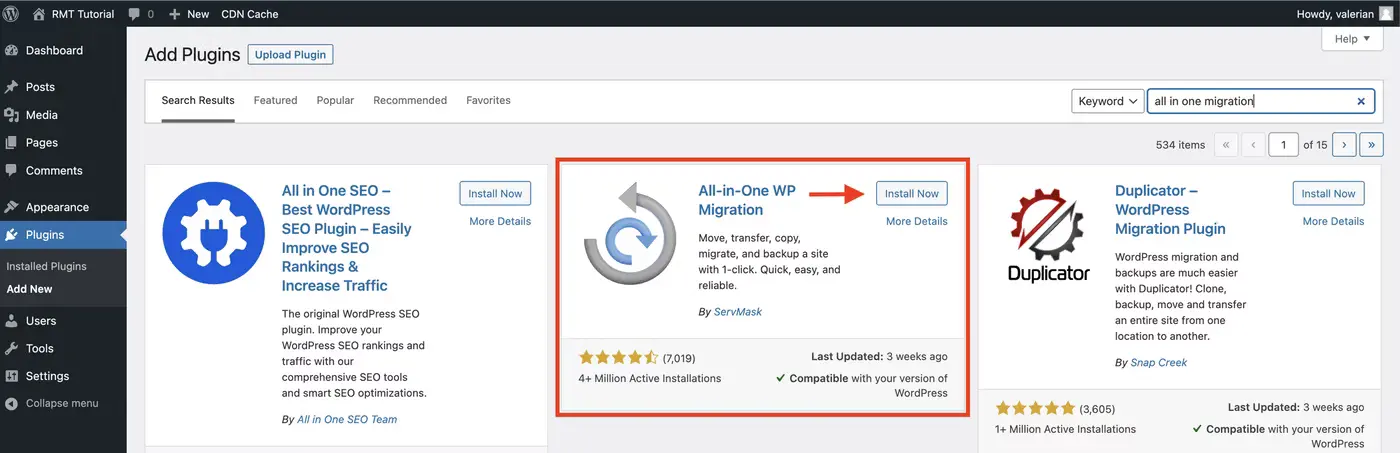
Once the plugin has installed, the button will turn blue. Click on the blue “Activate” button:
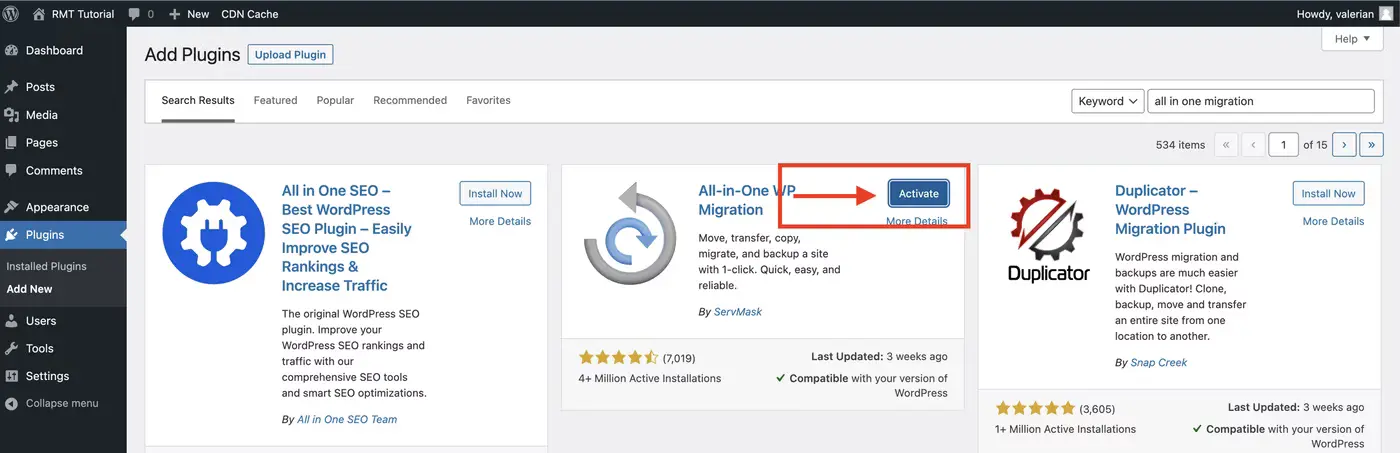
Download Template
Get our free template for Robbins-Madanes Training graduates.
Now that you’ve installed WordPress and the All-in-One WP Migration plugin, you’re ready to import the template file.
🚨 IMPORTANT: If you import this file on an existing WordPress website, it will overwrite all existing content. Proceed with caution and ensure that you have a backup in place if you are overwriting an existing site and not a fresh installation.
Find the download link for our template here.
You’ll be redirected to a the download file. Save this to your local computer storage (desktop or downloads folder).
Import template to your WordPress Site
Install the template on your own WordPress site.
🚨 IMPORTANT: If you import this file on an existing WordPress website, it will overwrite all existing content. Proceed with caution and ensure that you have a backup in place if you are overwriting an existing site and not a fresh installation.
Once you’ve downloaded the template file to your local computer, it’s time to install it on your website.
In your WordPress admin area, navigate to All-in-One WP Migration > Import:
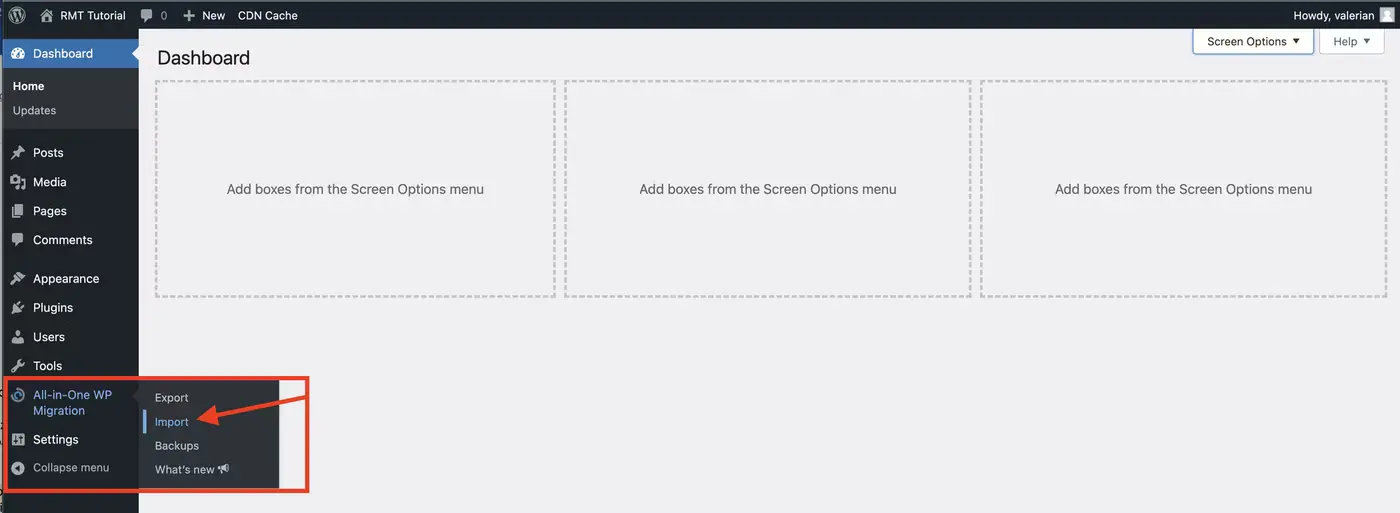
Click Import From > File:
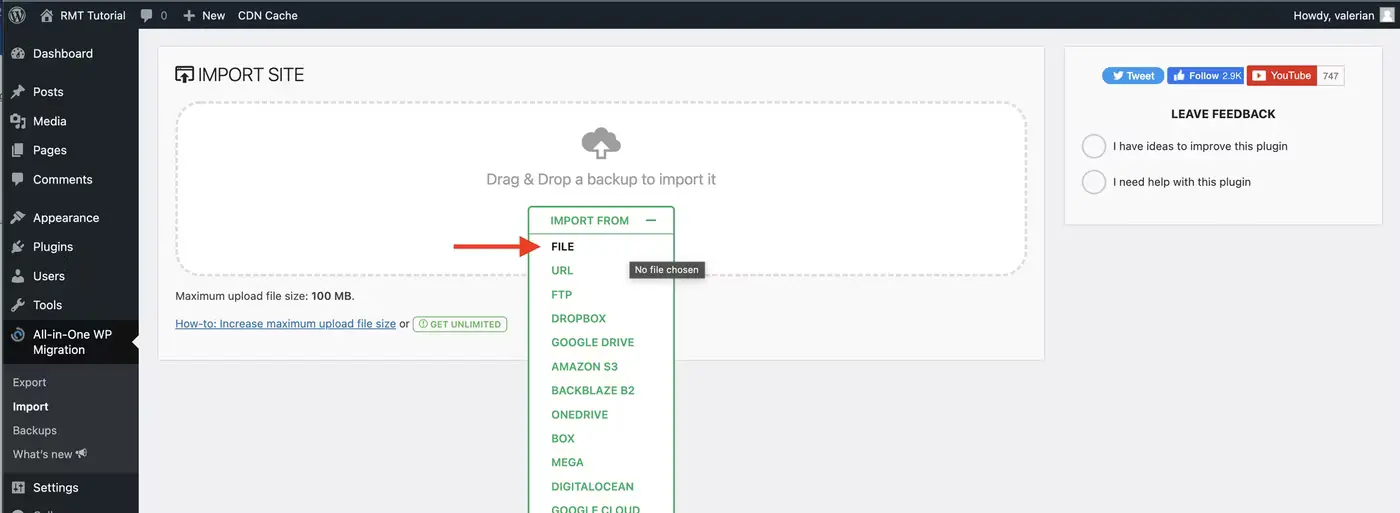
Select the template file you downloaded in the previous step. It will begin to import:

Once the file has uploaded, click proceed to continue importing:

The template will import and you’ll receive a success message. Be sure to click on the “Save permalink structure” option to complete the process:
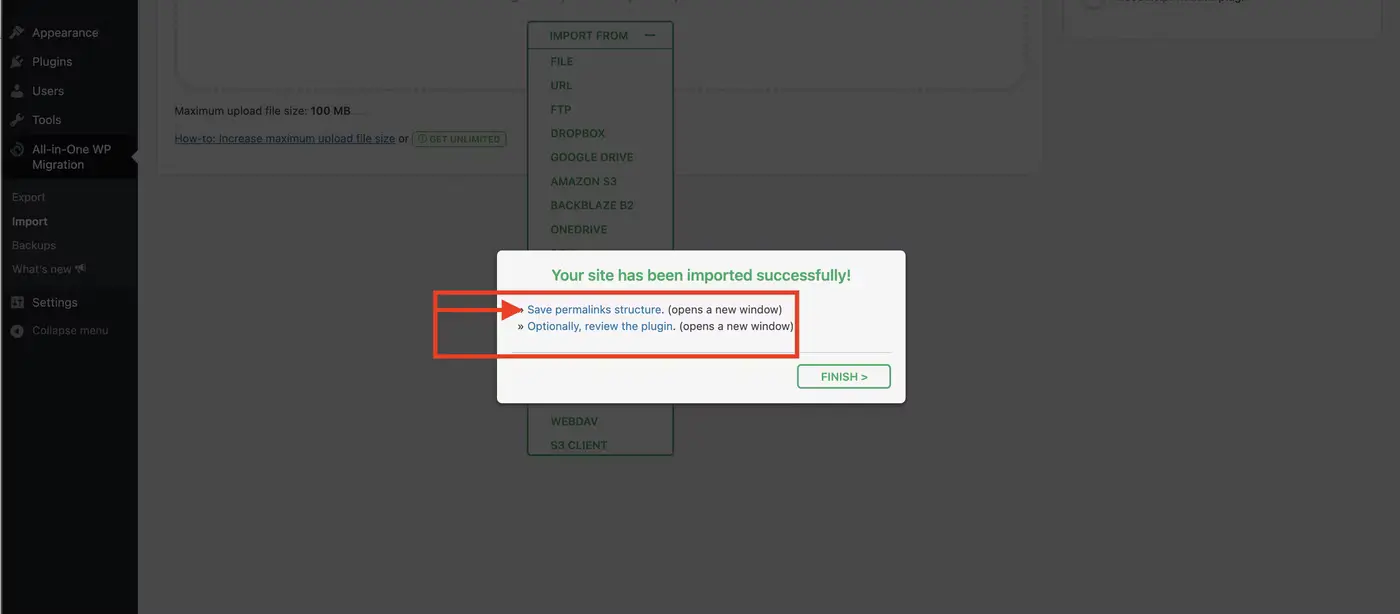
You’ll be directed to the WordPress login page. Your username and password have been overwritten with the template user:
🔒 Username: RMTcoach
Password: fcg@ehr6VEP!pbv3meg

Once you have logged in, you’ll be taken to the Permalink Settings screen. If not, then navigate to Settings > Permalinks. At the bottom of the page, click the “Save Changes” button. The page will reload. Click the same button again. The page will reload and you can continue to the next steps:

Update and change WordPress settings
Make the required changes to your site after template installation.
Now that your template has been imported to your website, you will need to change a few settings to ensure it’s configured for your use:
WordPress User
When the template imports, it creates a default user account that needs to be changed for security purposes.
Navigate to Users > Add New. Enter your own email address for the username and email fields. Choose a secure password. Select the Administrator role. Click the “Add New User” button:

Once your user account has been created, log out of the RMTcoach template account:
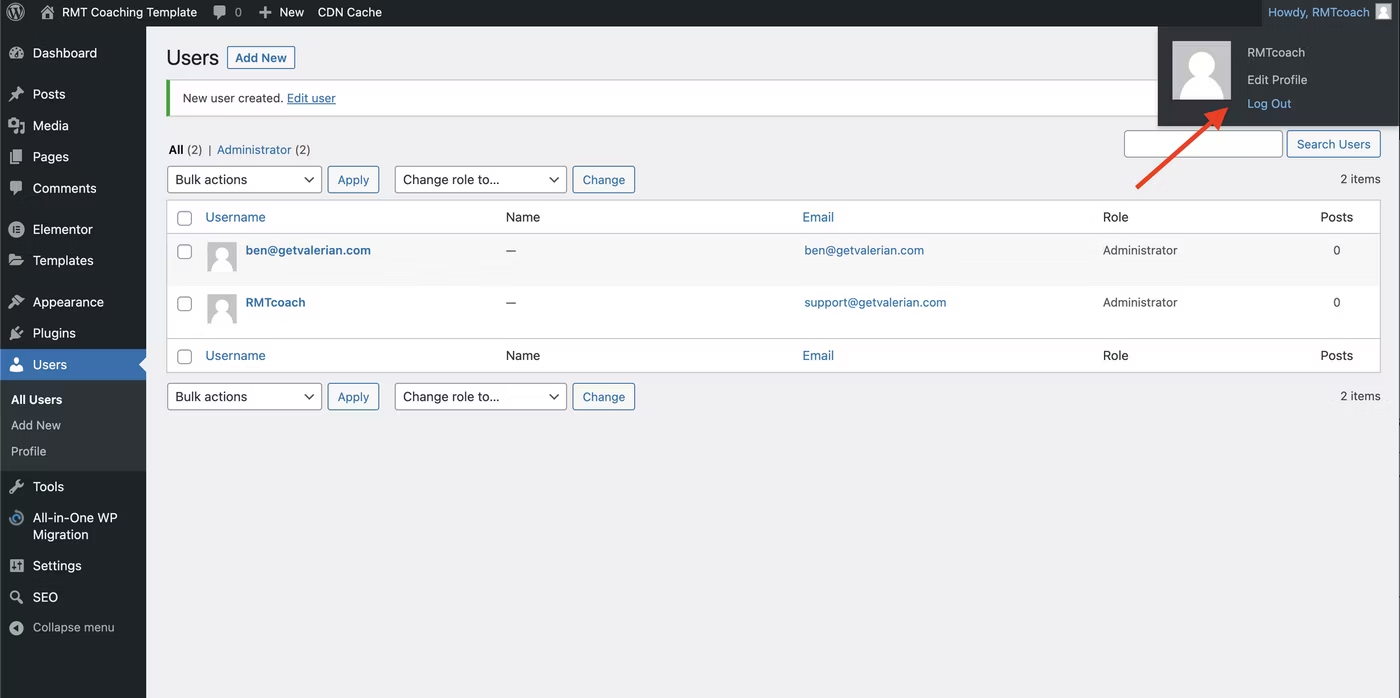
Log back into WordPress using your new login. Navigate to the Users section and delete the RMTcoach template login:
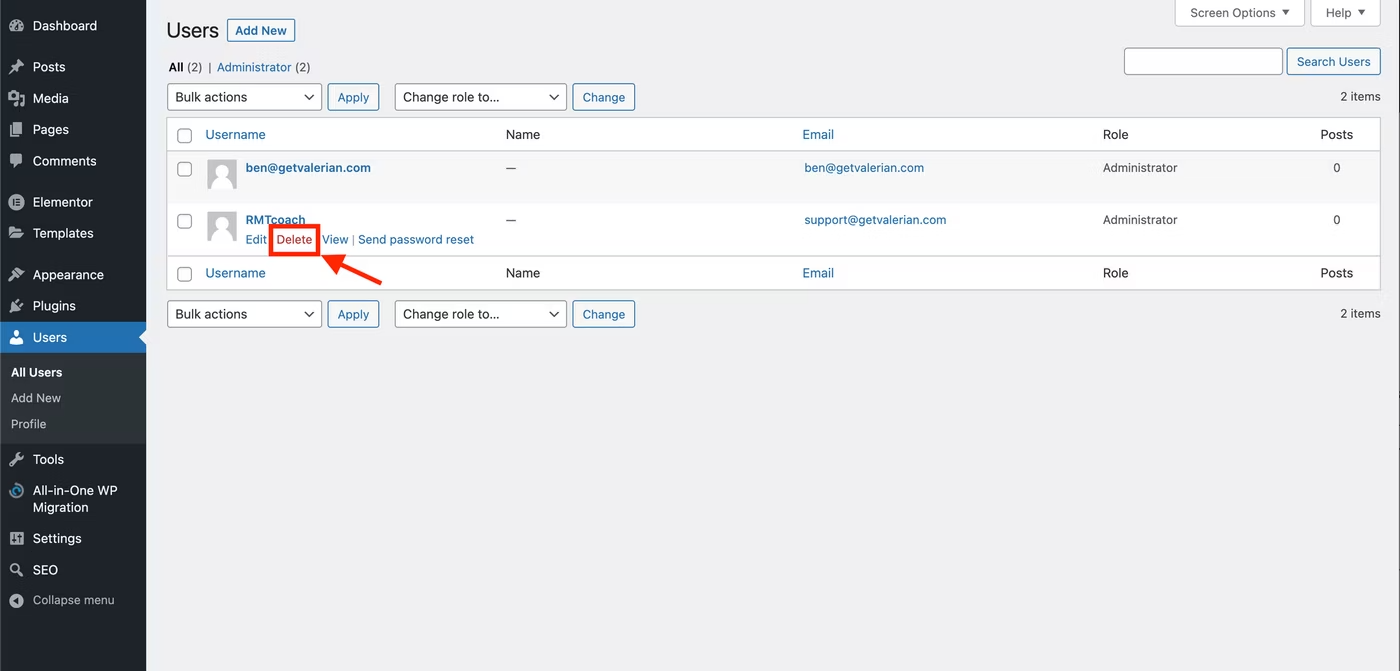
Ensure that all content is attributed to your username before proceeding:

Settings > General
Navigate to Settings > General in WordPress. Customize/change the following fields:
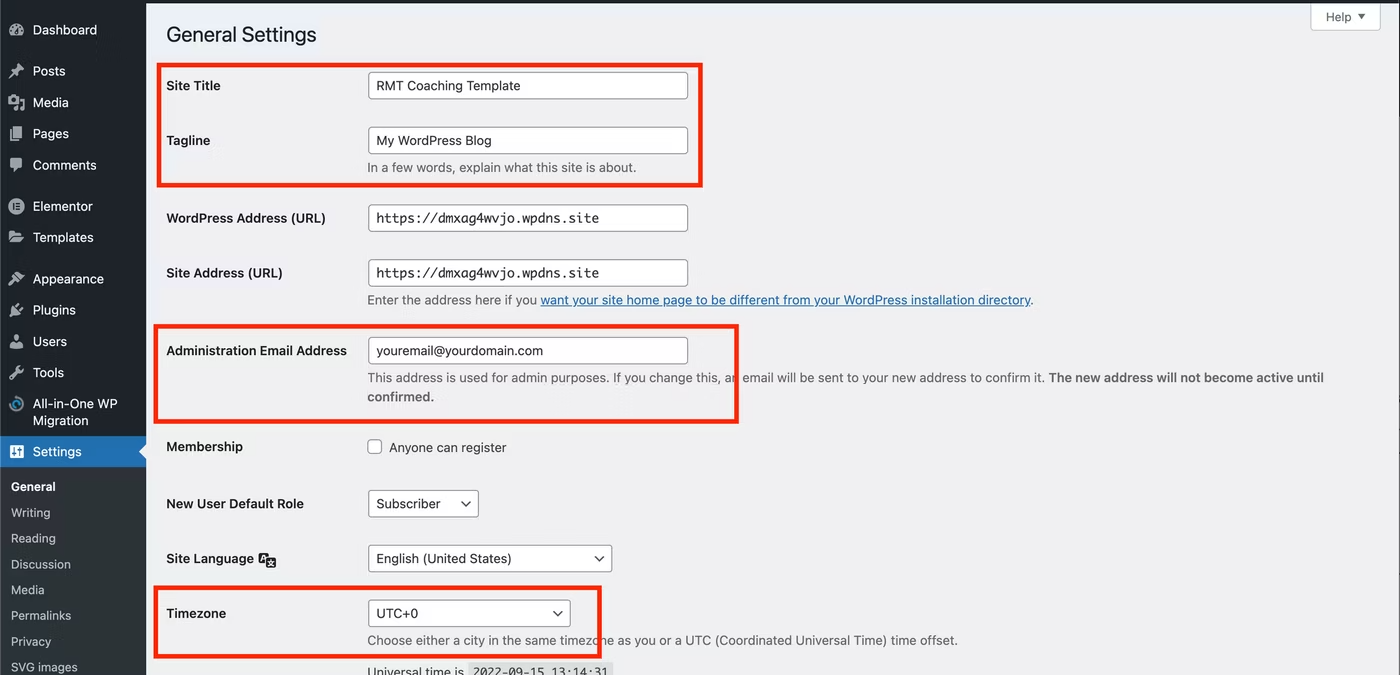
Click the “Save Changes” button at the bottom of the page. Note: when the administration email address is changed, you will receive an email at the new address confirming the change. You must confirm this change by clicking the link in the email.
Settings > Reading
To allow Google and other search engines to see your site, you’ll want to UNCHECK the box under Settings > Reading for Search engine Visibility. If you’d prefer to wait until you’ve customized your site before proceeding with this step that is ok, but be sure to remember to come back when you launch your site so that you can be found by search:
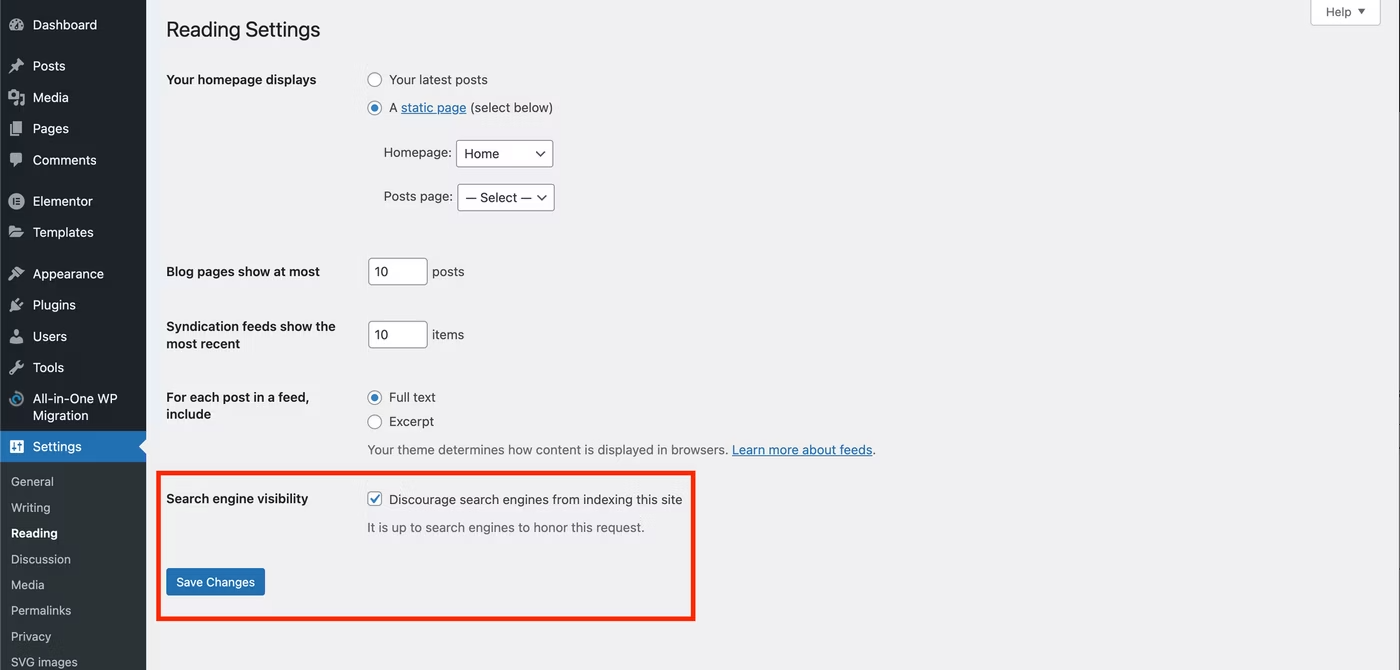
Plugins
In the WordPress Admin > Plugins area, you can delete the Akismet Anti-Spam and Hello Dolly plugins. These are built in on all new installations, but are not necessary for your site:
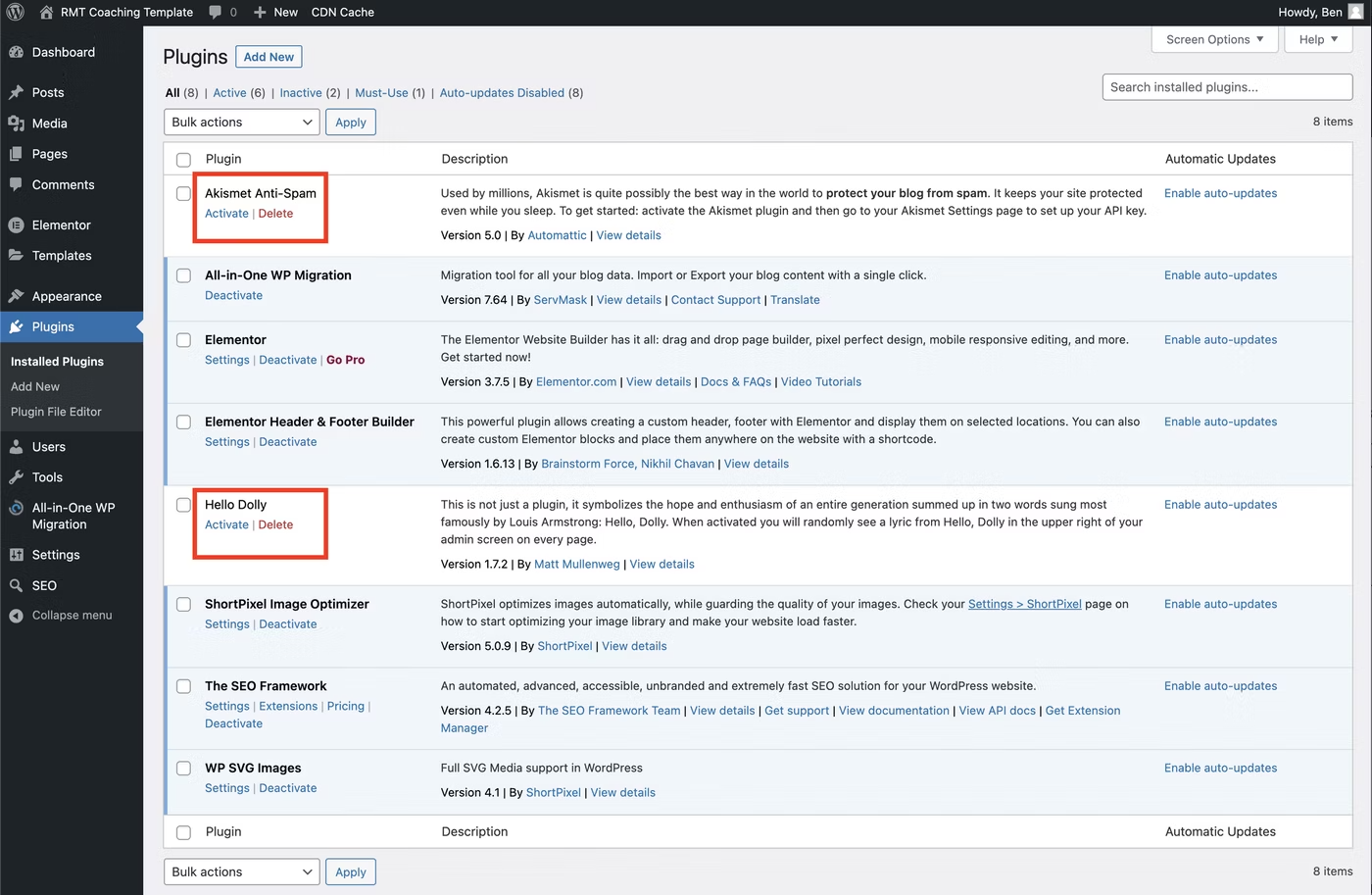
You also no longer need the All-in-One WP Migration plugin. You can deactivate and delete this plugin as well.
Set up and customize template
Recommended Design and Brand Options
Branding is essential for your website.
To get started with your website, you will want to have your logo, site icon, colors, and fonts BEFORE YOU BEGIN.
We do NOT recommend choosing random logos, colors and fonts. This is a foundation piece for your website and you will want to have this professionally done.
If you need assistance you may need to hire a design expert to help you with this. You can find experts on sites like upwork.com or fiverr.com or you can contact our trusted partner, Studio Kette.
Add your logo and site icon
Customize the template with your own branding.
Update website colors
Customize the template with your own brand colors.
Update website fonts
Customize the template with your own brand fonts.
Add your website content
Customize the template with your own content.
Customize Header
Customize the template with your own header content.
Customize Footer
Customize the template with your own footer content.
Best practices and other resources
Mobile and responsive editing/optimization
Ensure your site looks good on all devices.
Your website template will be responsive for all screen sizes and devices out of the box. However, if you make a lot of content or structure edits, you’ll want to ensure that your page and elements are optimized for every screen size using the responsive editor features of Elementor.
Image optimization
Optimize your images for the web and keep your site loading quickly.
Ensuring that the images you upload to your site are optimized for web is a huge step for increasing the speed of your site and even SEO.
We recommend activating and setting up a free ShortPixel account. If you use our link here, you’ll get an extra 100 credits for FREE. The free plan is sufficient for most users.
SEO best practices
Make sure Google can find you!
Elementor Resources
Learn more about the page builder used to create your site and how you can take it further.
Want to take your site to the next level?
Check out the Elementor Academy for more resources and training tutorials.
Support
Need more help or advice?
Please reach out to support@robbinsmadanes.com if you have additional questions.